First thing to say, this method is not for ordinary people, but for someone who is too serious about emails and spam. It is expected that you are familiar with creating filters in gmail, or just read them here. There is nothing new here; filters in gmail can be used to move emails from certain addresses to trash or anywhere else. The method below is just to manage a list of such addresses in a convenient way.
Why do you want another method? Isn't the spam filter in gmail enough?
The spam filter does a good job, but it's based on some criteria which isn't under your control. If you are a person who receives emails from people you do not know before, or from different organizations, probably some of them may end up in the spam folder. You would have to check both your inbox and the spam folder frequently, and the emails in the spam folder lives only for one month.First turn-off the default spam filtering of gmail
Just create a filter with to:your.name@gmail.com and actions 'Never send it to spam', 'Always mark it as important'. This will put all emails into your inbox.Create the BlackList
Open a new Google Sheets document and in a worksheet named List, create a list of email addresses you wish to block. You may also include just the domain name like 'apnicmails.com', to block all emails from any users from the domain.Insert formula
Create a new worksheet in the same document named Copy, and insert the formula into a cell. Remember to turn on text-wrapping for the cell.=JOIN(" OR ", FILTER(List!A2:A, List!A2:A <> ""))
Create a filter for BlackListing
Create a new filter in gmail or update if you have an existing one. In the 'from' field, paste the text from the cell in the sheet named Copy, shown in the above image. In the actions, select 'Skip the Inbox', 'Mark as read', 'Apply the label : MySpam'. You can use your own options like 'Delete it' straightaway, but I prefer this because you can manually delete them later after a review if needed.Remember to update the filter whenever you update the list.

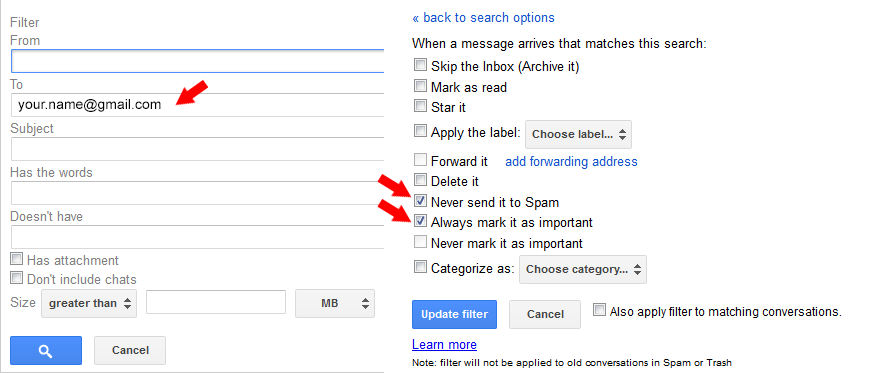




You have a wonderful blog.
ReplyDeleteValue Added Services Market India